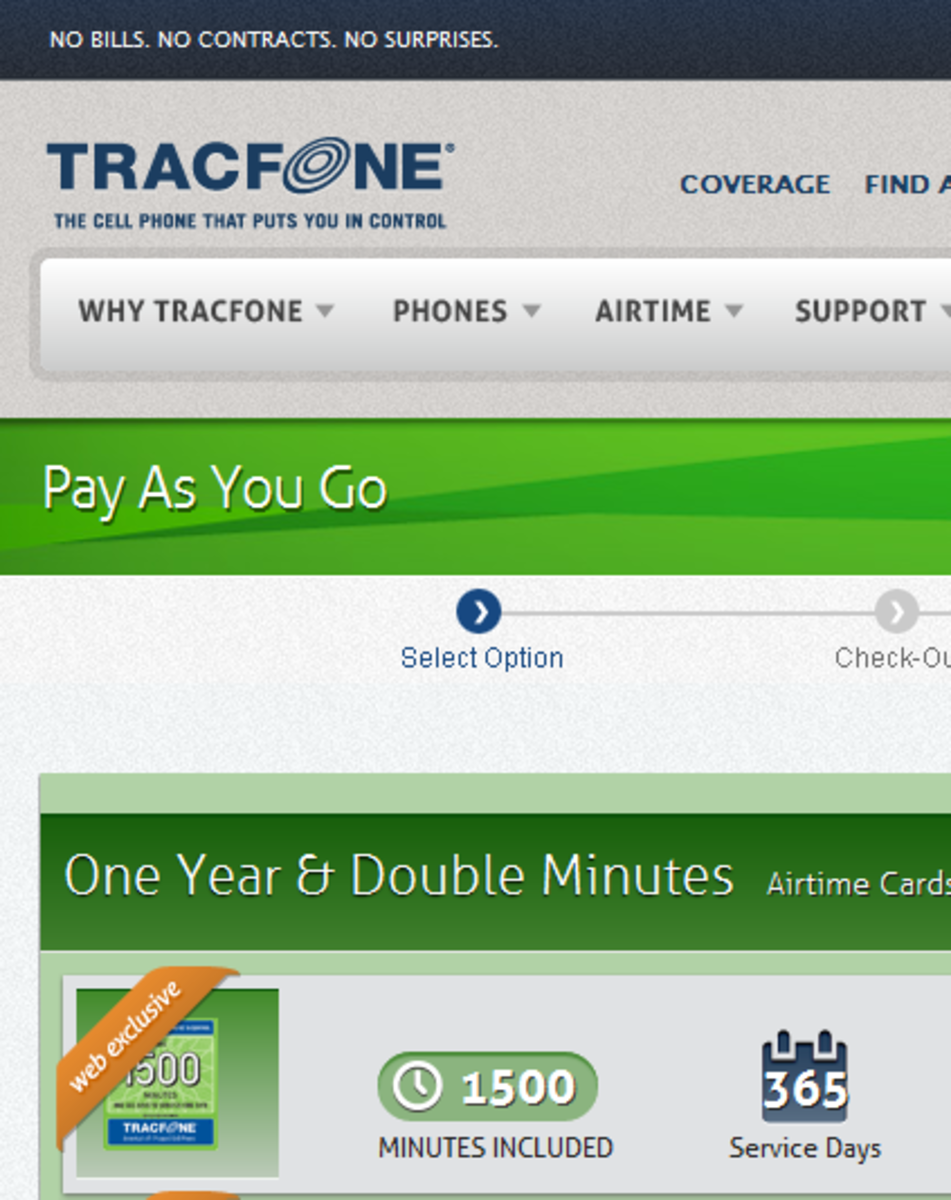- HubPages»
- Technology»
- Consumer Electronics & Personal Gadgets»
- Portable Electronics
How I Can Watch a Full Length Movie On My Cell Phone Any Where Free
My Favorite Movie On My Phone
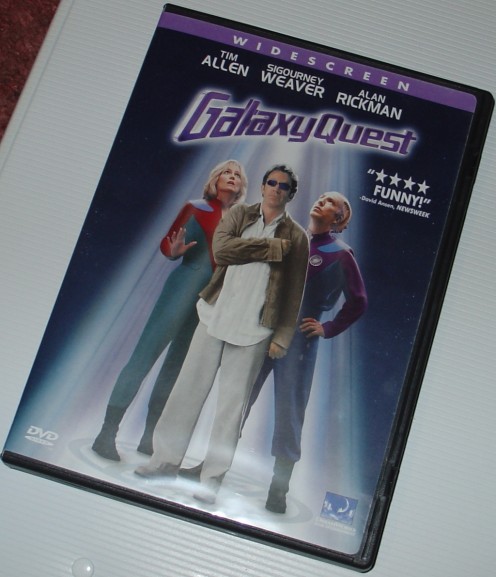
Since My First Cell Phone...
Since my first cell phone, I've enjoyed putting actual theater release movies on my phone to watch in moments of boredom. That first phone was primitive by today's standards. My movies had almost no color, and about 4 frames per second (Normal for video is nearly 30 fps). My last phone was an LG Swift. It was pretty good at playing videos, but ran a bit slow. I had to drastically reduce the frame rate so the processor could keep up with the video. Now, I've just bought a Motorola VE-20. I'm very pleased with it. The video playback quality is quite nice, even running at it's maximum resolution (320 x 240) at 30 frames per second. (Actually, it's 29 and a fraction, but for convenience I just refer to it as 30.)
It Looks Much Better In Person!
The "Wow" Factor - My Inner Geek
I occasionally hear someone say "The screen's too small to enjoy", but mostly reactions are very positive. I love hearing someone say "Are you watching a MOVIE on that?" It's amazing how many people don't realize you can do this! And very neat to be waiting somewhere and start watching a movie. People will stand beside and behind so they can watch too while we all wait. I love the reactions I get when they see it. Okay, I admit, there are times I'm a total geek - and love it!
Things You'll Need
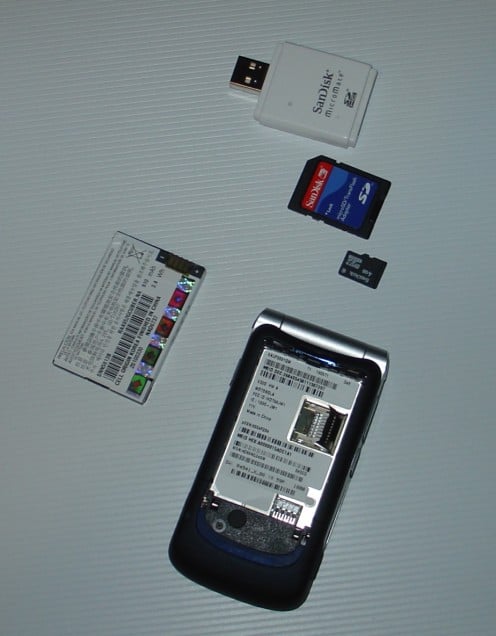
What Do I Need to Play A Movie On My Cell Phone?
There are certain prerequisites your phone has to meet for this to work:
It needs to be able to play movies (yeah, restating the obvious). The easiest way to check is to see if it's got a built-in video camera.
It needs a lot of memory, look for a phone with expandable memory using SD cards. I prefer at least a 4 gigabyte micro SD card, but it doesn't have to be that large... though bigger is better, since you can store higher quality and more movies with larger memory. My Motorola VE-20 can hold up to 8gb, but I'm only using a 4gb card right now.
You need a way to put files from your computer in your phone. That's why I like the SD cards, I just plug them into a USB port. Or you can connect by mini-USB if your phone has that option. My brother-in-law likes using the bluetooth signal, but I don't have that built into my computer, so it's not an option for me.
And What Would You Like?
That's the main hardware requirements. Other elements are nice-to-have, but not mandatory:
A fair resolution. The bigger the resolution, and screen, the easier to watch it'll be. I've worked with smaller screens, but the VE-20 has 320x240 resolution, and that works very well. Especially since it allows the image to be rotated from portrait to landscape mode. Makes the image nearly double in viewable size.
A high number of colors.
Decent speaker volume... for obvious reasons.
Good battery life - watching a movie with the audio up will really use up a cell phone's battery. I'm in the habit of charging the phone every night while I sleep.
Got all the requirements? Maybe even some of the optional extras? Get ready to watch movies on your cell phone!
All the choices!
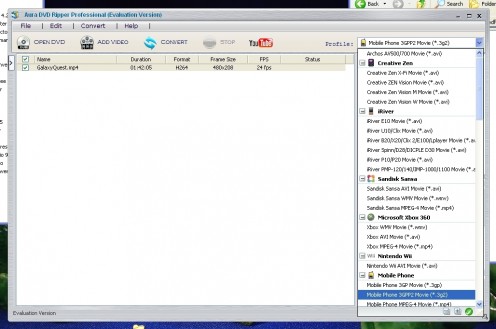
File Formats and Resolution
Now that you've verified your phone CAN play videos, you need to find out what KIND of files it can play. Different phones play different file types. Many cell phones use 3GP. The VE-20 can read 3GPP2, and MPEG-4. Don't worry if you're not familiar with all these terms. Just keep reading; I'll try to teach only what you need to know, without going into too much boring detail.
There are two basic ways to find out your phone's format. Forget the instruction book, most of them just don't give that kind of detail. But online reviews will often list technical details, and you can just do a quick search for your phone model. A more certain, hands-on method, would be to shoot a brief video with the phone, then transfer the file to your computer and hover your mouse over the file icon. The filename extension (the part after the ' . ' ) will tell you what kind of file it is.
Make a note so you won't forget. This is the filetype you'll be converting your movies into.
Your instruction manual, or an online review, should tell you what your resolution is. Note that down as well. If it's got more than one available, try the larger resolution first. It'll give you a better image. If your phone seems to be struggling to playback a higher quality file, then try a lower quality setting. We'll discuss this in more detail when the time comes.
Aura4You Software
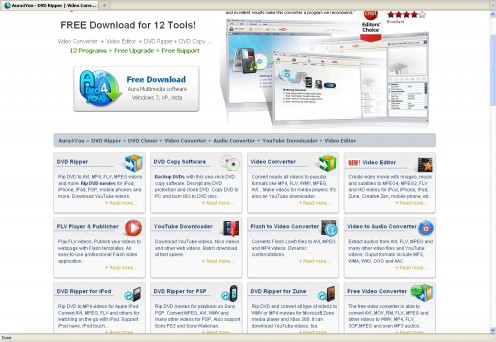
What Software Do I Need?
Next we need to talk about software. There are a number of programs available that convert video/media files from one format to another. If you're taking a movie from a DVD (Please, make sure you own the movie... I do NOT advocate theft!) then you'll need something that can rip the video from the disc. If you look around and try out different things, you might find a good free one. I tried one converter that was free, and it farmed my shopping data, then sold me up the river for spam emailers. So thanks, but no thanks.
I use Aura4You's DVD Ripper Professional. This company does have some freeware, but it's limited. I didn't even try the free version. It was only $31.20 for a media suite that converts more formats than I've ever heard of. You can also download youtube videos, and make mp3 files from videos. You can even edit video with it! For the price, you get the entire set of 12 programs, plus lifetime updates at no extra cost. I've paid far more money for much less ability in the past. (They claim the normal cost is $62.95, and the $31.20 is a sale price. I'm guessing that's just a sales ploy.) If you don't want the lifetime free updates, then it's just $18.70 for the software plus a year's free updates. But I went for the lifetime. My computer is loaded with 4 and 5 year old software that's outdated. That's why I had to buy this one, because my conversion formats weren't up to current standards. So yes, I'll take the lifetime updates, please!
The DVD Ripper is easy to use, powerful, and a solid performer. Plus, it can convert to my final format in one go. I don't have to rip the dvd, then convert the files. One of the best of it's type I've ever tried. Okay, I'm off the soap box now... back to the guide:
Aura4You Website
- Aura's Media Conversion Suite
This is the software I use. Not just for my cell phone, but all my media conversions. You can edit video, copy dvd's, download Youtube videos, make mp3 music files from video clips, it's all there.
Choices, choices
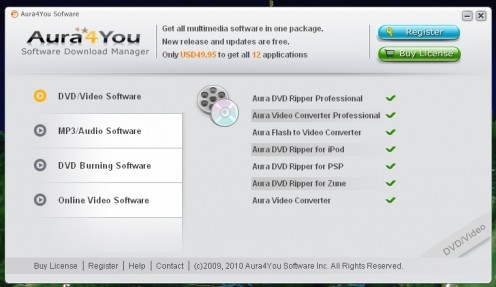
Dvd Rip, or File Conversion - Easy Either Way
I've mentioned what software you need if you're grabbing video from a DVD. If you've already got the video in a file on your computer, the same software suite has the answer. You can use the exact same DVD Ripper Pro software, or Aura's VIdeo Converter Professional. Again, all you need is a program that can convert your existing media file format to one your cellphone can play. Most likely that'll be some form of 3GP. The Motorola VE-20 can use MPEG4, which I like. If you search the net, there's probably something out there that does it for free. But Aura's suite does it quickly and simply. All the formats I need are there. The resolution and frame rate my phone uses are built-in as presets. It's possible Aura's free video converter will do the job. I didn't try, as I already had the full-function software suite.
Time to Put It All Together
Now you've got the cell phone, the software, and hopefully you've picked out a movie you want to put on the phone. One of my all-time favorites is Galaxy Quest. I've had it on my last 3 phones, though I'll have to say, the new Motorola VE-20 is much better at playing movies than any previous phone I've used.
So, run the software. I'll step you through the Aura software, since that's what I'm using.
Start the Software
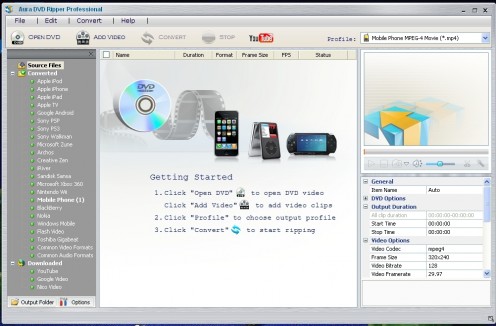
Cranking Up Dvd Ripper Professional
Run DVD Ripper Professional. In the upper left corner, you'll see "Open DVD". Click on it, select your dvd, and it will load the disc settings. If you're converting a pre-existing file, then click the "Add Video" button instead, and choose your video clip.
Off On a Brief Tangent About Stealing...
Let's go off on a tangent for a moment... You're probably aware, many discs are copy protected. According to the website, DVD Ripper Pro can overcome most copy protection schemes. I know Galaxy Quest is copy protected, and it did a fine job ripping the video. I don't know how completely thorough it is. If you find a disc that just won't work, try running dvd43 (free, just do a web search for it) while you're copying the disc. I've used it for years, and it does just fine.
I'll take this moment to say again... Do NOT Steal! I own Galaxy Quest... as a matter of fact, I own several copies of it. Long story. Anyway, just my two cents. Now it's between you and your conscience.
Custom Settings
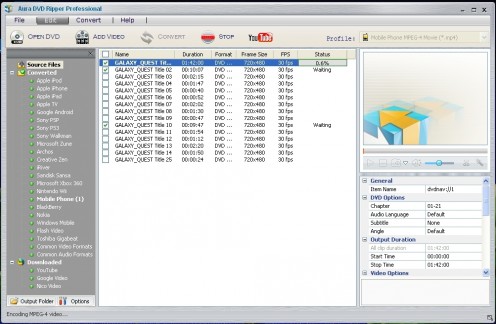
What Settings Should I Use?
Back on track now. You've selected and loaded your video source. At the top right, next to "Profile", use the drop-down menu to select your output format. It will likely be 3GP or Mpeg4. For my Motorola VE-20, it takes the "Mobile Phone MPEG-4 Movie (*.mp4)"
Below the playback window, you'll see several settings. Clicking on each one usually gives you some choices, it's pretty intuitive to use. We'll set some of these, but ignore most. Here's what I set for my phone:
Video Codec - Mpeg4
Frame Size - 320 x 240
Video Framerate - 29.97
Encode Pass - 2
The codec is the same one we just set above. The frame size is based on the VE-20's highest resolution. Your cell phone may differ. Video Framerate- I like full speed for smoother movement, but if the phone starts lagging, you may have to reduce the frame rate. Just try the best settings first, and if it doesn't play back smoothly, play around with reduced quality settings.
Encode Pass - A 2-pass encoding procedure will give a significantly higher quality final product. It also takes a lot longer.
All the rest of the options you can leave alone. Next, go to "Options" and select your output directory. Or just leave it at the default. A normal length movie will take about 150 - 200 megabytes. Make sure your micro SD card has room for it.
The Micro SD Card

The Exact file quality that my phone is playing!
Putting the Movie On Your SD Memory Card
When it's done converting, it's time to put the movie on the memory card. Make sure your phone has already formatted the memory card. For me, it's easiest to put the card in a physical reader in my computer, and drag and drop the files to their appropriate directory. If your phone has USB connection, you can use that instead. If your computer has bluetooth capability, that's also an option. However you connect, be sure to put the movie in the proper directory. The VE-20 has a directory labeled "My Videos", which is where I drag the file to.
Make It So
Once you've got the video on your memory card, the card is placed in the phone, and the phone turned on, it's time to test. On your phone, select "Menu", "Multimedia", "Videos", and the movie should be right there, ready to watch. If for some reason it doesn't work, leave a comment describing the problem and I'll try to help you.
You're one of the elite- the few, the proud, that can watch movies on their cell phones no matter where they go.
Now sit back, relax, pop some popcorn, and embrace your inner geek!